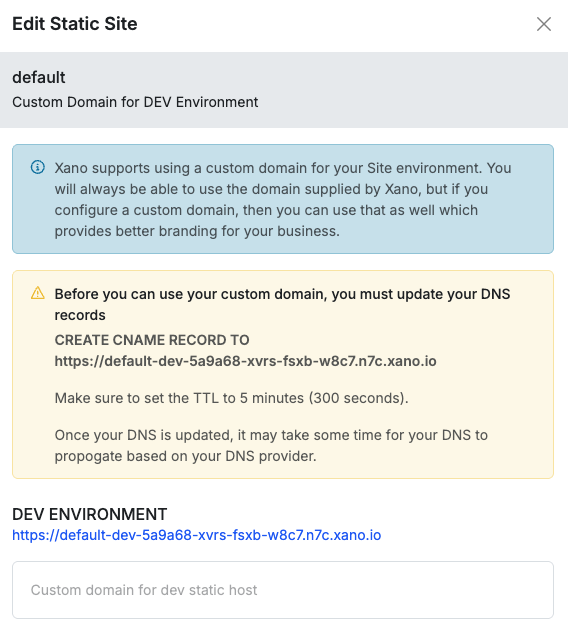Overview
Static Hosting is a feature that allows you to host static files on your Xano instance. It’s great for hosting your frontend right alongside your backend, or even just deploying quick tests as you build and iterate on your application. Static Hosting is available on any paid plan.Supported Technologies
Static Hosting is designed to serve pre-built frontend assets — such as HTML, CSS, JavaScript — rather than running a server-side runtime. You can use any modern frontend framework that can be built into static files using apackage.json build script. When a package.json file is present, Xano automatically runs your build script (e.g. npm run build) and hosts the generated output.
Works With
- React (Create React App, Vite, Next.js)
- Vue (Vue CLI or Vite)
- Svelte and SvelteKit (static adapter)
- Astro
- Vanilla HTML/CSS/JS projects (no build step required)
- Any other framework that outputs static files during build
💡 If your project can produce a staticbuildordistfolder, Xano can host it.
Not Supported
Xano Static Hosting does not run server-side languages. That means:- No Python (e.g., Django, Flask)
- No Node.js servers (e.g., Express)
- No PHP, Ruby, or other server-side frameworks
- No databases or dynamic rendering at runtime
Example Project Structure
Creatng a new site
1
Navigate to Static Hosting
From the left-hand navigation menu, choose Library, and choose Static Hosting.
2
Create a new site
In the top-right corner, click Create New Site.Give your site a name and a description, and click Create.
Uploading a site
- In Xano
- Using the VS Code Extension
Each upload starts with a build, which you can think of as a snapshot of your site at that time.After creating a site, choose it from the list and click Upload Build.
Upload via ZIP File
Click the Browse files button to select a file, or drag and drop it into the box.
Pull from Git Repository
Provide the URL of your repo in the panel after choosing “Git Repository”.HTTPS urls work only for public repositories. For private repositories, use the SSH URL instead.
Deploying your site
Once you’ve uploaded your site, you’ll need to choose whether you want to deploy it toprod or dev. Xano issues you a separate domains for each environment, so you can easily test new builds without impacting your production site.
Click on your site in the Static Hosting screen, and then choose the build you want to deploy.
From the panel that opens, choose either Deploy Prod or Deploy Dev to deploy your site to the appropriate environment.
Xano will run your build script (e.g. npm run build) and deploy the generated output to the appropriate environment. You can see the URLs for your deployed sites in the site management screen. Once the deployment is complete, logs are available by selecting the build and reviewing them in the panel that opens.
Custom domains
You can set up custom domains for both yourprod and dev environments. The Xano domain will always be available, even if you have a custom domain set.
Click the button in when reviewing your site to open the settings panel.
From there, you can click the domain button to add a custom domain for either environment.
Xano will present you with instructions on how to set up your DNS records to point to Xano’s servers.